Neuro Lens
NeuroLens + Ergonomics Guide for Comfort
FSDAVCFEBFEVSDDVFSD
FSDAVCFEBFEVSDDVFSD
FSDAVCFEBFEVSDDVFSD
Screen Position That Supports Comfort
Proper monitor placement is essential for anyone using contoured prism lenses like NeuroLens. For optimal comfort, place your monitor an arm’s length away, with the top edge at or just below eye level. If you use dual monitors, center the primary one and angle the secondary to reduce excessive head turning. Even with NeuroLens, poor screen angles can cause recurring eye strain and posture tension.
Laptop users should elevate their screens with a stand and use external keyboards and mice. This helps prevent hunching and keeps your neck and shoulders relaxed. Adjust display scaling for easy reading. These ergonomic tweaks, when paired with NeuroLens, reduce visual strain effectively.
Proper monitor placement is essential for anyone using contoured prism lenses like NeuroLens. For optimal comfort, place your monitor an arm’s length away, with the top edge at or just below eye level. If you use dual monitors, center the primary one and angle the secondary to reduce excessive head turning. Even with NeuroLens, poor screen angles can cause recurring eye strain and posture tension.

Laptop users should elevate their screens with a stand and use external keyboards and mice. This helps prevent hunching and keeps your neck and shoulders relaxed. Adjust display scaling for easy reading. These ergonomic tweaks, when paired with NeuroLens, reduce visual strain effectively.

Chair, Desk, and Input Devices
A solid ergonomic foundation starts with how you sit. Your chair should support your lumbar spine, while your feet stay flat on the floor and your knees bend at a 90° angle. Elbows should rest comfortably near your sides, also at a 90° bend, with the keyboard positioned close enough to avoid overreaching. These posture basics align with NeuroLens ergonomics to help maintain proper head and eye alignment throughout the day.
Keep your wrists in a neutral position by minimizing keyboard tilt. Choose a mouse that matches your hand size and keep it close—ideally within the width of your forearm—to prevent shoulder strain. Proper placement of input devices plays a key role in reducing unnecessary muscle tension and supporting your visual comfort.
If you're using a sit-stand desk, preset both your ideal seated and standing heights. Avoid hovering between positions, as this can lead to awkward posture and discomfort. Switching intentionally between saved positions helps reduce strain and supports an ergonomic desk setup for eye strain relief. Combined with NeuroLens, these adjustments can significantly improve daily comfort and reduce symptoms caused by poor posture and extended visual tasks.
Light, Glare, and Reflections Management Guide

Ambient and task lighting should complement your screen brightness to prevent squinting and forehead tension. Position your monitor perpendicular to windows and use blinds to minimize glare from natural or office lighting. When screen placement can’t be adjusted, matte filters are effective for controlling reflections and maintaining clear visibility.
Additionally, adjust your display’s color temperature to reduce eye strain. Avoid using overly cool or warm tones, as they can fatigue your visual system over time.

Aim for even, stable lighting across your workspace to help your eyes maintain focus with less effort.Balanced lighting not only supports visual comfort but also encourages better posture, especially during extended periods of screen use. This thoughtful approach to managing light, glare, and reflections plays a key role in enhancing your daily comfort and complements the benefits of NeuroLens for reducing digital eye strain.
Include daily micro-breaks like the 20-20-20 rule—every 20 minutes, look at something 20 feet away for 20 seconds. During reading or screen use, schedule intentional blinks and sip water frequently to maintain tear film stability and reduce dryness. Keep a log of any changes in symptoms such as headaches or eye discomfort as you adjust one factor at a time, like monitor distance, lighting, or seating. This careful tracking helps identify what improvements are most effective for your visual comfort.
If eye strain or neck tension continues into the afternoon despite an optimized workspace, it’s time to schedule a NeuroLens calibration with Kleinwood Vision. Small adjustments to your contoured prism lenses can often address lingering discomfort caused by subtle environmental or task-related changes. Regular recalibration ensures your lenses continue to provide the best support for your unique visual needs, maximizing relief and maintaining long-term comfort.
When to Re-Check Your Prism
Big changes like adding a new monitor, moving desks, changing jobs, or updating your glasses require reassessment. After any setup change, track symptoms such as neck stiffness, blurred vision, or fatigue for one to two weeks. If these discomforts persist, your Houston eye doctor can evaluate and fine-tune your NeuroLens ergonomics prescription to better match your new needs.
When you visit, bring photos of your workstation and a detailed breakdown of your daily tasks. These visuals help your provider understand how you use your vision throughout the day and enable a more precise adjustment. This personalized evaluation ensures your NeuroLens lenses continue to reduce digital eye strain and support your comfort effectively. Adjusting to changes in your workspace or habits is crucial for maintaining long-term relief and optimizing your visual health.
Work-From-Home Realities and Solutions
Working from a kitchen table or couch? Upgrade your setup with essentials like laptop risers, an external keyboard and mouse, and a supportive chair. These help prevent slouching and keep your desk setup for eye strain consistent, even in non-traditional workspaces. Proper posture and ergonomics are vital for reducing discomfort during long hours.
If you travel often, pack a mobile work kit with a folding stand, compact keyboard, wired mouse, and clip-on task light. This kit helps maintain posture-friendly conditions wherever you are, supporting your visual comfort on the go.
Working from a kitchen table or couch? Upgrade your setup with essentials like laptop risers, an external keyboard and mouse, and a supportive chair. These help prevent slouching and keep your desk setup for eye strain consistent, even in non-traditional workspaces. Proper posture and ergonomics are vital for reducing discomfort during long hours.
If you travel often, pack a mobile work kit with a folding stand, compact keyboard, wired mouse, and clip-on task light. This kit helps maintain posture-friendly conditions wherever you are, supporting your visual comfort on the go.

Between Zoom calls, take quick reset breaks. Scoot your chair back, realign your screens, and take a deep breath. These small moments of adjustment and mindfulness make a big difference in reducing eye strain and improving posture throughout your workday.

Between Zoom calls, take quick reset breaks. Scoot your chair back, realign your screens, and take a deep breath. These small moments of adjustment and mindfulness make a big difference in reducing eye strain and improving posture throughout your workday.
Two-Week Setup Sprint for Comfort
Week 1: Start by focusing on posture basics to support your NeuroLens ergonomics. Adjust your monitor height and distance so the top edge is at or slightly below eye level, and keep it about an arm’s length away. Set your chair height to ensure your feet are flat on the floor and knees form a 90° angle. Position your elbows close to your sides with a relaxed 90° bend. These foundational changes help reduce eye strain, headaches, and neck tension. Track symptoms such as headaches, eye strain, dryness, and overall productivity throughout the week. Even small adjustments, like changing screen tilt or keyboard placement, can make a noticeable difference in comfort and visual performance.
Week 2: Shift your focus to lighting and healthy visual habits. Reduce glare by positioning your monitor perpendicular to windows and using blinds or matte filters when necessary. Adjust your screen’s color temperature to avoid extreme cool or warm tones that can increase fatigue. Practice conscious blinking and stay hydrated to maintain tear film stability. Experiment with different micro-break frequencies, such as the 20-20-20 rule, to identify what works best for you. Document any changes in your symptoms as you tweak these factors.
At your follow-up visit, bring your symptom log and photos of your workspace. This information helps your provider better understand your visual environment and habits. Your doctor may recommend a NeuroLens prism adjustment tailored to your refined posture and needs.
Even a slight change in prism value can lock in lasting comfort—especially for those using multiple monitors or working in high-contrast environments—maximizing the benefits of your NeuroLens lenses.
Office Worker FAQs and NeuroLens Answers
Dual monitors side-by-side or stacked? Side-by-side with your main monitor centered is best to prevent neck strain and support NeuroLens ergonomics. This setup reduces excessive head turning and helps maintain proper vision alignment. Do I still need blue-light filters with NeuroLens? Focus first on matching screen brightness and controlling glare. If symptoms persist, blue-light filters can provide extra relief but are secondary to proper lighting and ergonomics.
Headset or speakers for meetings? Using a headset minimizes neck craning and helps maintain good posture and vision alignment, enhancing NeuroLens benefits.

Dual monitors side-by-side or stacked? Side-by-side with your main monitor centered is best to prevent neck strain and support NeuroLens ergonomics. This setup reduces excessive head turning and helps maintain proper vision alignment. Do I still need blue-light filters with NeuroLens? Focus first on matching screen brightness and controlling glare. If symptoms persist, blue-light filters can provide extra relief but are secondary to proper lighting and ergonomics.
Headset or speakers for meetings? Using a headset minimizes neck craning and helps maintain good posture and vision alignment, enhancing NeuroLens benefits.
Can NeuroLens help with driving fatigue? Yes—be sure to share nighttime driving or long-commute details with your provider so your contoured prism lenses can be optimized for your specific needs.
These simple adjustments work hand-in-hand with NeuroLens to reduce eye strain, improve comfort, and enhance visual performance whether at your desk or on the road.
Can NeuroLens help with driving fatigue? Yes—be sure to share nighttime driving or long-commute details with your provider so your contoured prism lenses can be optimized for your specific needs.
These simple adjustments work hand-in-hand with NeuroLens to reduce eye strain, improve comfort, and enhance visual performance whether at your desk or on the road.
Daily Desk Checklist for NeuroLens Users
Start the day aligned—feet flat on the floor, hips back in the chair, and elbows bent at 90°. Position your screens directly in front to support proper NeuroLens ergonomics. Keep a water bottle within sight to stay hydrated, and use sticky notes or apps as reminders to blink regularly and take breaks throughout the day. These simple habits help reduce eye strain, improve posture, and maintain comfort during long hours of screen time.
End your day with a quick three-minute reset: check your posture, note any symptoms like headaches or fatigue, and take a few long blinks to refresh your eyes. If discomfort increases for three days in a row, it’s time to review your workstation setup and schedule a NeuroLens check-in. Consistent setup habits combined with updated prism lenses can make your workdays both more productive and comfortable.
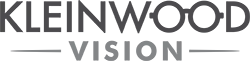
Contact Info
Hours of Operation
Mon - Fri | 9:00 AM - 5:00 PM
Sat - Sun | Closed
Holiday Hours: We are closed for the following holidays: New Years Day, Memorial Day, Independence Day, Labor Day, Thanksgiving Day, Christmas Day
© 2025 Kleinwood Vision. All rights Reserved.